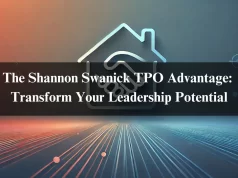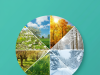Are you ready to elevate your screen recording game? Whether you’re a gamer, educator, or content creator, capturing high-quality video on your PC can be a game-changer. Enter iTop Screen Recorder—a powerful tool that simplifies the recording process while delivering impressive results.
This software offers various features that cater to beginners and seasoned pros alike. Imagine effortlessly creating stunning videos that showcase your gameplay, tutorials, or presentations with just a few clicks. If you’re looking for an easy way to record anything on your screen without compromising quality, you’ve come to the right place. Let’s dive into what makes iTop Screen Recorder stand out!
Table of Contents
Features and Benefits of iTop Screen Recorder
iTop Screen Recorder has features that make it stand out in the crowded field of screen recording software. One major highlight is its high-definition recording capability, allowing you to capture stunning visuals without compromising quality. Whether you’re making tutorials or gameplay videos, clarity is essential.
The intuitive interface simplifies the entire process. Even beginners can effortlessly navigate through the options. You also have flexibility in choosing what to record—whether it’s your full screen or just a selected area.
Another notable benefit is the built-in editing tools. After recording, you can trim and annotate your videos directly within the app, saving you time and effort.
Moreover, iTop Screen Recorder supports multiple formats for exporting files. This versatility ensures compatibility across various platforms and devices, making sharing seamless and convenient for all users.
Step-by-Step Guide on Using iTop Screen Recorder
Getting started with iTop Screen Recorder is straightforward. First, download and install the software on your PC. The setup process is quick and user-friendly.
Once installed, launch the application to reveal its intuitive interface. Here, you can choose between recording on a full screen or in a specific area. Just click on the desired option.
Next, adjust your recording settings according to your preferences. You have options for audio input—choose whether to capture system sounds or include voice narration via a microphone.
When you’re ready, hit the “Record” button. A countdown will appear before your recording begins, giving you time to prepare.
After finishing your session, press “Stop.” You’ll see an editing window where you can trim clips or add effects if needed.
Save your masterpiece in various formats that are easily accessible for sharing or storing!
Tips for Creating Stunning PC Recordings with iTop Screen Recorder
Select the right recording area to create stunning PC recordings with iTop Screen Recorder. Whether it’s a full-screen capture or a specific window, ensure it matches your content needs.
Optimize your settings before hitting the record. Adjust the resolution to 1080p for clear visuals and choose the appropriate frame rate for smooth playback.
Lighting plays a crucial role, too. If you use a webcam to capture video, ensure your space is well-lit to enhance visibility.
Remember audio quality! If possible, use an external microphone for clearer sound and eliminate background noise whenever you can.
Consider adding annotations and effects during editing to emphasize important points and engage viewers more effectively. These small touches can elevate your recordings significantly.
Common Uses of iTop Screen Recorder
iTop Screen Recorder is a versatile tool that caters to various needs. Content creators often rely on it to produce tutorials or gameplay videos. Its ability to capture high-quality footage makes it perfect for sharing knowledge or demonstrating skills.
Educators also find great value in iTop Screen Recorder. It enables them to create engaging lectures and presentations, helping students grasp complex concepts more easily.
The software serves as an excellent platform for recording meetings and webinars for businesses. This feature allows teams to revisit discussions and ensure everyone stays on the same page.
Moreover, gamers use iTop Screen Recorder to share their gaming experiences through live streams or highlight reels. The seamless recording helps showcase their talents while entertaining viewers.
Social media influencers also benefit from this tool by creating eye-catching content that effectively captures the audience’s attention.
Comparison with Other Screen Recording Software
When it comes to screen recording software, iTop Screen Recorder stands out for its user-friendly interface and robust features. Unlike some competitors, which can be overwhelming, it simplifies the process without sacrificing quality.
Many programs have limitations on recording time or require subscriptions for advanced features. With iTop, users enjoy a generous limit on recordings while accessing tools like real-time editing and customizable settings right from the start.
Some alternatives may focus solely on gaming or tutorials, but iTop caters to various needs—business presentations, online classes, or gameplay capture. This versatility makes it an appealing option for a broader audience.
While other software might offer bells and whistles that complicate usage, iTop emphasizes functionality and ease of use. It ensures that both novices and experienced users can effortlessly create professional-quality recordings.
Conclusion
Choosing the right tool for screen recording can significantly impact your content creation process. iTop Screen Recorder stands out with its user-friendly interface and powerful features.
Whether you’re capturing gameplay, creating tutorials, or conducting presentations, this software seamlessly adapts to various needs.
Its flexibility allows users to effortlessly produce high-quality recordings, and its editing capabilities enhance the final output beautifully.
As you explore the world of screen recording, consider how iTop can elevate your projects. It’s designed to grow with your requirements with constant updates and support.
Dive into the creative possibilities that await when using iTop Screen Recorder; each session opens doors to new opportunities in digital storytelling.
FAQs
- What is iTop Screen Recorder?
iTop Screen Recorder is versatile screen recording software designed for Windows users. It allows you to easily capture high-quality video and audio from your desktop. Whether you’re creating tutorials, streaming gameplay, or capturing webinars, this tool has you covered. - Is iTop Screen Recorder free?
Yes! iTop Screen Recorder offers a free version with essential features. However, consider upgrading to the pro version if you want access to advanced tools and higher-quality outputs. - Can I edit my recordings in iTop Screen Recorder?
Definitely! The software includes basic editing features that allow you to cut videos and add annotations directly within the app. This makes it easier than ever to refine your recordings before sharing them. - What formats does iTop Screen Recorder support?
It supports multiple file formats, including MP4, AVI, MOV, and more. This flexibility lets you choose a format that best suits your needs when saving or sharing recorded content. - Does it work on macOS?
Currently, iTop Screen Recorder is primarily designed for Windows operating systems. If you’re looking for similar functionality on MacOS, you’ll need to explore other options available in the market. - How do I contact customer support for issues related to iTop Screen Recorder?
You can reach out through their official website, which offers various customer service forms, including live chat and email support. They are known for providing prompt assistance whenever needed.