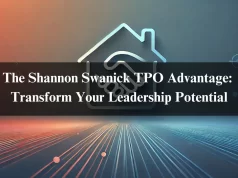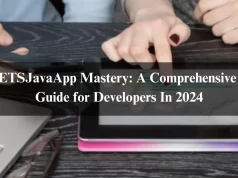Do you find yourself constantly frustrated by your slow laptop? Does it take forever to boot up or load even the simplest applications? If you answered “yes” to these questions, then it’s time to take action.
There are plenty of ways to speed up your laptop that don’t require buying a whole new device.
In this blog post, we will share with you eight effective tips and tricks to help you optimize your laptop’s performance and speed.
By implementing these simple strategies, you’ll be able to get the most out of your laptop and enjoy a faster, smoother computing experience. So, let’s dive in and get started.
Tip 1: Clean Up Your Disk
The first step to speed up your laptop is to clean up your disk. You can do this by typing “Disk Cleanup” in the Windows search bar and selecting the “C” drive.
Then, select all the options except “Downloads” and click “OK” to delete all the unnecessary files in your system.
Tip 2: Disable Startup Apps
By disabling unnecessary startup apps, you can speed up your laptop’s boot time. To do this, search for “Task Manager” and click on the “Startup” tab.
Here, you can disable the apps you don’t need to start up automatically. Be sure not to disable your antivirus or any other important apps.
Tip 3: Disable Extra Running Services
Another way to speed up your laptop is to disable extra running services.
To do this, press “Windows+R” and type “msconfig” in the command prompt. Then, go to the “Services” tab and uncheck all the services except for the antivirus services. Apply the changes and restart your computer.
Tip 4: Delete Temporary Files
Deleting temporary files can also help speed up your laptop.
To do this, press “Windows+R” and type “Temp” in the command prompt. Press “Ctrl+A” and then “Shift+Delete”. Confirm the deletion of files and close the folder.
Tip 5: Delete More Temporary Files
To delete more temporary files, press “Windows+R” and type “%temp%” in the command prompt. Again, press “Ctrl+A” and then “Shift+Delete”.
Confirm the deletion of files and close the folder.
Tip 6: Optimize Performance Settings
Optimizing your laptop’s performance settings can also speed up your system. To do this, right-click on “This PC” and click on “Properties”.
Then, choose “Advanced System Settings” and click on the “Settings” button under the “Performance” section. Select “Best Performance” and check the last three options. Then, go to the “Advanced” tab and click the “Change” button.
Uncheck “Automatically manage paging file” and select a drive other than “C” to adjust the paging file. Choose an initial size that is double your RAM size and a maximum size that is triple your RAM size.
Tip 7: Uninstall Unnecessary Programs
Uninstalling unnecessary programs can also help speed up your laptop. To do this, press “Windows+R” and type “appwiz.cpl”. Here, you can remove any unwanted applications from your computer.
Tip 8: Install an SSD Drive
If your laptop does not have an SSD drive, consider upgrading to one. Installing an SSD drive instead of a normal SATA drive can dramatically improve your laptop’s speed.
By following these tips and tricks, you can boost your laptop’s performance and speed.
Hope you find these tips useful! If you have any questions, please feel free to ask in the comments.
FAQ’s.
Are these tips safe to use?
Yes, these tips are safe to use. However, make sure not to disable any apps or services that are important to your system.
Can I undo any changes I make?
Yes, you can undo any changes you make. If you encounter any problems, simply revert the changes you made or restore your system to an earlier point.
Can these tips be used on any laptop?
Yes, these tips can be used on any laptop running Windows.
Conclusion
By implementing these tips and tricks, you can improve your laptop’s performance and speed. Try them out today and let us know how it goes! Don’t forget to subscribe to our channel for more useful tips and tricks.