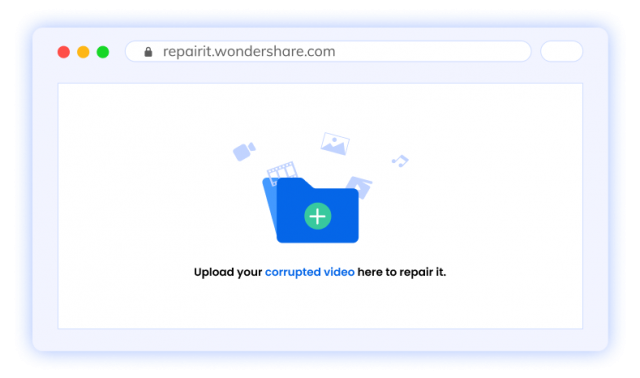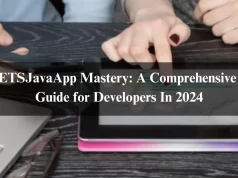Mp4 is a popular and standard video format used in today’s technologically advanced world. This format is commonly used in videos due to its compatibility and lightweight feature with significant video players. Similar to other formats, Mp4 files also possess the risk of getting corrupted. This can be a severe issue as your crucial documented video in Mp4 format can get damaged or lost.
If you are dealing with such an issue where your MP4 file has been corrupted, you won’t have to worry much as MP4 repair can fix the problem. In this article, you will learn the reasons for MP4 file corruption and solutions. With the help of a video repair tool, you can easily retrieve or repair your corrupted MP4 file. So, follow this article to know more.
Top Reasons Why MP4 Files Gets Damaged
There are a few reasons that can be responsible for your corrupted MP4 file, such as:
- Error in reading or writing the data in video format: If you edit any MP4 file, it reorganizes its internal structure to adjust with the change made while editing. If any unexpected event occurs while editing the format, it can cause failure. This can affect your video format and generate poor structure or missing information from the video.
- Poor Internet Connection: non-tangible data and video formats get lost or misplaced at times due to poor internet connectivity. This poor transmission of data through the servers results in a corrupted MP4 video file.
- Virus Threat: If your computer or phone is affected by a virus or malware, then your video files can be at significant risk. This will disrupt the sending and receiving of data, changing the results, and causing errors to damage the video files.
If any of these reasons have affected or corrupted your MP4 video file, you have to look for immediate MP4 repair solutions.
Tips To Use Video Repair Tools For Corrupted Files
With great features comes greater risk. This phrase is suitable for MP4 format files. This video file format offers great resolution video quality while possessing a higher risk of getting corrupted. You can identify them as corrupted if the video and audio are not synchronized, or video is available, but the audio is not and vice versa. This is where the Wondershare Repairit comes to aid. This exceptional video repair tool works on windows as well as Mac computers. This software tool is an easy, simple and effective solution for your MP4 issues.
Related Post: Why Families Need to Choose FamiSafe Mobile Tracker
Here are some ways to use this tool efficiently.
- Adding Your MP4 Video File: First, you have to download the Repairit tool. Then, you have to add or drag the MP4 video file on the video repair tool.

- Click and Start Repairing The File: After adding the files, you have to browse and select the damaged video file and click on the Repair button. Then, wait for a few seconds or minutes to get the video fixed automatically.

- Preview and Save The File: After the completion of repairing, you can preview your MP4 video and save it on an external storage device.

- Advanced Repair Mode: If you still find some issues with your MP4 video file, it means that the video has been corrupted severely. Then, you can add the file again and choose the advanced video repair mode to increase the repair rate and get perfect results.
Related Post: Wondershare VidAir- Easy Online Video Maker for your Business
Other Ways To Video Repair Tools For MP4 Video Repair
The other way to video repair tools for MP4 video repair is the VLC media player. This free video repair tool has automated programming software that repairs corrupt video files. The VLC uses the. AVI format to repair the damaged files for using it later on MP4 format. The first step towards the repair is the video format conversion, which can be done in the VLC media player itself. So, check these steps to use VLC for your video file repair:
- You have to open the application of VLC and select media. You will see a format conversion tool popped up on your window screen.
- Now, you have to add the corrupted MP4 video file to convert it to the. AVI format. After adding, click on the save or convert option.
- You will have to choose a Codec and fill in the location setting of your video to start the conversion.
- Now, open VLC and click on the ‘preference’ You can use the shortcut menu of ctrl+p to get quick access to the preference tab.
- Then, click on the ‘always fix.’ You will find this in the ‘Codec/input’ Then, finally, click on the Save button and your MP4 file is repaired.
Closing Words
So, you can bookmark this article as the solution master to any issues with your MP4 video files. You can rely on the above guide to solve your video corruption issue easily and efficiently. However, it is essential to keep your video files protected from this corruption. Always try to keep a backup of your video files and use antivirus software on your computer or laptop.